Boston College requires all faculty, staff, and students to use antivirus software on their computers to help protect them from viruses, malware, ransomware, and other threats.
Antivirus Software
Student & Computers Not Owned by Boston College
Boston College requires all students, faculty, and staff use antivirus software on computers not owned by BC. If you have a Windows computer, you can use the built-in Windows Defender software for antivirus.
If you do not already have virus protection, BC recommends Sophos Home Commercial Edition for students and for faculty & staff computers not owned by BC. Sophos Home Commercial Edition is a FREE version of Sophos Home Premium with Knowledge Base Support.
To obtain a free copy, you must accept the terms below.
The Sophos Home Premium (or “Sophos Home Commercial Edition”) offer is provided courtesy of Sophos to Boston College students, faculty, and staff. With an @dos5.net email address, you can get Sophos Home Premium at no cost for your computers and devices. Use of Sophos Home Premium is subject to your acceptance of the following terms and conditions:
- I am a current Boston College student, faculty, or staff member.
- The computer I will use the software on is my own personal computer & it is not owned by Boston College.
- By downloading or copying the software, I agree not to rent, sell, lease, assign, or otherwise transfer the Software; reverse engineer, compile, make alterations to, or otherwise modify the Software; or disclose or otherwise make available the Software, User Manuals, or copies thereof, to any third party.
- I agree to remove the software from my computer(s) if/when my use is no longer covered by the Boston College license (e.g., upon graduation or separation/retirement).
- This offer may end at any time and without warning. If that happens, I will switch to the basic version of Sophos Home.
If you accept the terms above, please click “I Agree” below to proceed to the Sophos software download page.
BC-provided Faculty/Staff Computers
Boston College requires Sophos Intercept X Endpoint Protection (referred to as Sophos Endpoint) for BC-owned Mac & Windows computers. This enhanced antivirus and malware protection service is another step in the University’s efforts to continue to improve security and safeguard data.
Sophos Endpoint will periodically do a full scan of your computer &
will automatically be updated with new software updates, when available.
Faculty & Staff: Contact your TC to obtain Sophos Intercept X Endpoint Protection for your BC-owned computer.

Software Updates
When available, Sophos Endpoint software will be automatically updated. Most of the time, you probably will not notice the update is happening. On Windows computers, you may get a notification that virus protection is turned off (only for a minute while the install is in process). Once the update is complete, you will be protected again with Sophos Endpoint.
Notifications
- Sophos Endpoint may identify more viruses than your previous antivirus software, so you may receive notifications about potential threats that were undetected before.
- Sophos Endpoint may misidentify something as a virus, and delete it. If you believe something was misidentified as a virus, contact your TC or the BC Help Center at 617-552-HELP (4357) or help.center@dos5.net.
Need to Uninstall Sophos Endpoint?
If you need to unistall Sophos Endpoint, you must contact the Help Center at 617-552-HELP (4357) or help.center@dos5.net before you can uninstall the software.
What are symptoms of a computer virus?
- Unusual messages or displays on your monitor.
- Unusual sounds or music played at random times.
- Your system has less available memory than usual.
- A disk or volume name has changed.
- Programs or files are suddenly missing.
- Unknown programs or files are created.
- Some of your files become corrupted or suddenly do not work properly.
If you think your computer has a virus infection:
If you need help getting rid of a virus:
- Contact the Help Center at 617-552-HELP (4357) or help.center@dos5.net.
- Visit the Walk-In Help Desk (O’Neill 3rd floor).
- Faculty and Staff: Contact your Technology Consultant (TC).
Unfortunately, a virus was detected on your computer. We understand this disconnection may be an inconvenience for you; however, the virus on your computer will persist in trying to infect other computers and may interrupt BC network services such as email due to the incredibly high volume of network traffic it generates. For these reasons, your computer was disconnected from eduroam.
If your computer has been disconnected from eduroam it will still operate and you will continue to be able to use it for applications such as word processing. You will NOT be able to use your computer to access email, websites, or online services via eduroam. You will be able to print only if the printer is directly connected to your computer. You will NOT be able to print to a network printer, such as the Library printers.
Note: Only the computer that is registered to you on eduroam will not have access. You can still, however, go to the Library, or use a friend's computer.
If you want to get back on eduroam, your computer will need to be virus-free. Depending on the extent of virus damage, this process may take 2 to 3 business days. The steps below explain what you must do to complete this process.
In order to most effectively address the condition of your computer, the Walk-In Help Desk will need to completely erase and rebuild your computer. The Walk-In Help Desk is located on O'Neill 3rd floor.
IMPORTANT: If you have documents and files on your computer that you want to keep, you need to back up this data on a flash drive, external hard drive, or some other removable media. Make sure to look on your C drive (local disk) for documents and files in My Documents, My Music, and My Pictures. Software applications will need to be reinstalled on your computer. The Walk-In Help Desk will reinstall Microsoft applications but you will need to have your original installation discs and registration numbers (if necessary) for any additional applications you want to reinstall on your computer. If you do not want any of the data on your computer, then you do not need to do this step.
Note: While you are disconnected from eduroam, you will not be able to use any online backup options.
Need help? If you need help with backing up your data, contact the Help Center at 617-552-HELP (4357) for assistance.
You may bring your computer to the Walk-In Help Desk (O’Neill 3rd floor) between 9 a.m. and 5 p.m., Monday-Friday to have your computer serviced. BC ITS staff will be available to clean-up, erase, and rebuild your computer at no charge. Once your system is free is of any virus infection and the antivirus software is up to the University standards, network access will be restored for your computer. This process will take between 2 to 3 business days to complete.
If your computer needs to be completely erased and rebuilt to resolve problems caused by the virus, the Walk-In Help Desk will re-install the following for you: Windows, Microsoft Office (Word, Excel, etc.), and Sophos Home Antivirus software. Any other software that you want re-installed, you will need to install yourself, after your computer is cleaned up. Gather your original installation discs and registration numbers (if necessary) for the software you need now, so that you are ready to install them after your computer is cleaned up.